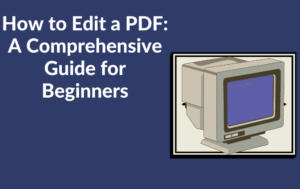
In today’s digital world, PDFs (Portable Document Format) have become a ubiquitous file format for sharing and storing documents. Whether it’s contracts, reports, or forms, PDFs are widely used due to their versatility and compatibility across different platforms. However, what happens when you need to make changes to a PDF? Editing a PDF may seem daunting at first, but with the right tools and know-how, it’s entirely possible. In this comprehensive guide, we’ll walk you through the various methods and tools available for editing PDFs, empowering you to make the necessary modifications with ease.
Understanding PDF Editing
Before we delve into the specifics of editing PDFs, it’s essential to understand the different types of edits you may need to make. PDF editing typically falls into the following categories:
1. Text Editing: Modifying or adding text to a PDF document.
2. Image Editing: Inserting, removing, or adjusting images within a PDF.
3. Annotation: Adding comments, highlights, or annotations to a PDF.
4. Page Manipulation: Rearranging, deleting, or adding pages to a PDF document.
Methods for Editing PDFs
1. Using PDF Editing Software: There are numerous software options available for editing PDFs, ranging from free to premium. Adobe Acrobat, the industry-standard PDF editor, offers a comprehensive suite of tools for editing text, images, and pages. Other popular alternatives include Nitro PDF, Foxit PhantomPDF, and PDFelement. Simply download and install the software, open your PDF file, and use the provided tools to make edits as needed.
2. Online PDF Editors: If you prefer not to install additional software on your computer, online PDF editors offer a convenient alternative. Websites like Smallpdf, PDF escape, and Sejda allow you to upload your PDF files directly to their platforms and make edits using their browser-based tools. While online editors may have limitations compared to dedicated software, they provide a quick and accessible solution for basic editing tasks.
3. Using Built-in PDF Tools: Some operating systems and software applications come equipped with basic PDF editing capabilities. For example, macOS users can use the Preview app to annotate and make simple edits to PDFs, while Microsoft Word allows users to convert PDFs into editable Word documents for text editing.
Step-by-Step Guide to Edit a PDF
1. Select the Right Tool: Choose the editing method that best suits your needs and preferences, whether it’s dedicated software, an online editor, or built-in tools.
2. Open the PDF File: Launch the selected tool and open the PDF file you wish to edit.
3. Text Editing: To edit text, select the text tool and click on the text you want to modify. You can then make changes to the text, such as typing new text, deleting existing text, or formatting the text as needed.
4. Image Editing: For image editing, use the image tool to select and manipulate images within the PDF. You can insert new images, replace existing images, or resize and reposition images as necessary.
5. Annotation: To add annotations, such as comments or highlights, use the annotation tools provided by the editing software. Annotations are useful for providing feedback, marking up documents, or emphasizing important points.
6. Page Manipulation: For page manipulation, use the page tools to rearrange, delete, or add pages to the PDF document. This can be useful for reorganizing content or merging multiple PDF files into a single document.
7. Save Your Changes: Once you’ve made the necessary edits, save the PDF file to preserve your changes. Be sure to save the edited document under a new filename to avoid overwriting the original file.
Successful Tips for edit a PDF
- Always make a backup of the original PDF file before making edits to ensure you can revert to the original if needed.
- Familiarize yourself with the editing tools and features available in your chosen editing software to maximize efficiency and productivity.
- Exercise caution when editing sensitive or confidential documents, and ensure compliance with any legal or regulatory requirements.
- Regularly update your PDF editing software to access the latest features and security enhancements.
Conclusion
Editing PDFs doesn’t have to be intimidating. With the right tools and techniques at your disposal, you can confidently make edits to PDF documents and tailor them to your specific needs. Whether you’re adding text, images, annotations, or manipulating pages, the methods outlined in this guide empower you to take control of your PDF editing workflow. So the next time you encounter a PDF that requires modification, you’ll be well-equipped to tackle the task with ease and precision.
