In the world of gaming, your laptop is your lifeline. But ensuring its longevity requires more than just casual care. From hardware quality to proper maintenance, every aspect plays a vital role. In this article, we’ll delve into 10 essential tips to maximize your gaming laptop’s lifespan. Whether you’re a casual gamer or a hardcore enthusiast, these tips will help you squeeze every ounce of performance from your machine, ensuring it stays by your side for years to come.
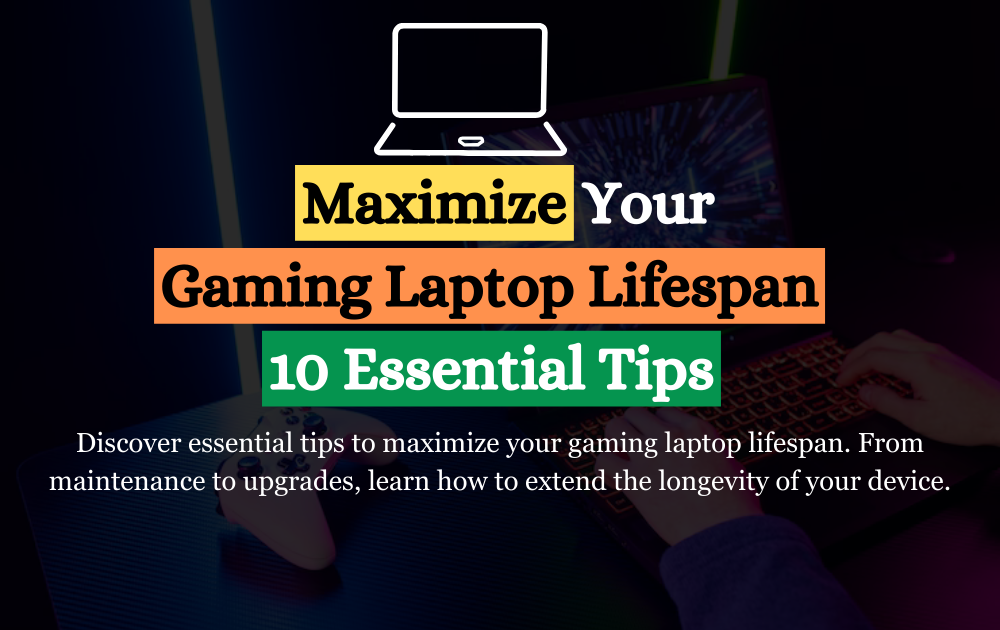
Table of Contents
ToggleImportance of Gaming Laptop Lifespan
Gaming laptops are not just an investment in entertainment; they’re an investment in your gaming experience and productivity. Understanding the significance of prolonging their lifespan is crucial for both financial and practical reasons.
A. Cost-effectiveness in the long run:
Gaming laptops are often a significant investment, typically costing more than standard laptops due to their high-performance components. Maximizing the lifespan of your gaming laptop ensures that you get the most out of this investment. By following the right maintenance practices and handling procedures, you can avoid premature hardware failures and the need for costly repairs or replacements.
B. Ensuring optimal performance over time:
As gaming laptops age, they may experience a decline in performance due to various factors such as dust accumulation, thermal issues, and hardware degradation. By extending the lifespan of your gaming laptop, you can maintain optimal performance for a longer period. This means smoother gameplay, faster load times, and overall better gaming experiences without having to upgrade to a new system prematurely.
C. Avoiding premature hardware failures:
Gaming laptops are subjected to intensive usage, including resource-intensive gaming sessions and demanding applications. Without proper care and maintenance, the hardware components can degrade faster, leading to failures such as overheating, system crashes, and component malfunctions. Maximizing the lifespan of your gaming laptop helps mitigate these risks, ensuring that your system remains reliable and functional for as long as possible.
In essence, understanding the importance of gaming laptop lifespan goes beyond just preserving the physical integrity of the device. It’s about safeguarding your investment, maintaining peak performance, and ensuring uninterrupted gaming enjoyment for years to come. By implementing the tips outlined in this article, you can prolong the lifespan of your gaming laptop and maximize its value and performance potential.
Maximize Your Gaming Laptop Lifespan: 10 Essential Tips
Tip 1: Invest in Quality Hardware

A. Importance of quality components:
Gaming laptops rely heavily on their hardware components to deliver high-performance gaming experiences. Investing in quality hardware ensures that your laptop can handle the demands of modern games and applications without compromising on performance or reliability. Quality components, such as processors, graphics cards, and solid-state drives (SSDs), are designed to withstand intensive usage and provide consistent performance over time.
When choosing a gaming laptop, prioritize reputable brands and models known for their quality hardware components. While budget-friendly options may seem appealing, they often sacrifice quality in favor of affordability, leading to shorter lifespans and performance issues down the line.
B. Recommendations for reputable brands and manufacturers:
When it comes to gaming laptops, certain brands and manufacturers have established themselves as industry leaders known for their commitment to quality and performance. Brands like ASUS, MSI, Razer, Alienware, and Gigabyte are renowned for their gaming laptops that feature high-quality components and innovative designs.
When researching gaming laptops, consider factors such as build quality, component specifications, cooling systems, and customer reviews. Look for models that offer a balance of performance, reliability, and value for money. Investing in a gaming laptop from a reputable brand may require a higher upfront cost, but it can pay off in the long run by providing a longer lifespan and better overall gaming experience.
In summary, investing in quality hardware is essential for maximizing your gaming laptop lifespan. By choosing reputable brands and models with high-quality components, you can ensure that your laptop remains reliable, powerful, and capable of delivering top-notch gaming performance for years to come.
Tip 2: Proper Ventilation and Cooling

A. Explanation of the impact of heat on hardware:
Heat is one of the primary enemies of gaming laptops, as it can cause damage to internal components and degrade performance over time. When gaming or running resource-intensive applications, the CPU, GPU, and other hardware components generate heat. Without proper ventilation and cooling, this heat can build up inside the laptop, leading to thermal throttling, reduced performance, and potential hardware failures.
Overheating can also accelerate the degradation of thermal compounds and solder joints, causing components to become less efficient and reliable over time. In severe instances, extended exposure to high temperatures may lead to permanent harm to delicate hardware components.
B. Suggestions for cooling solutions and practices:
- Use a laptop cooling pad: Investing in a laptop cooling pad with built-in fans can help improve airflow and dissipate heat more effectively. These pads are designed to sit underneath your laptop and provide additional cooling to prevent overheating during extended gaming sessions.
- Ensure proper airflow: Keep the vents and air intakes of your gaming laptop clear from obstructions such as dust, debris, and clutter. Place your laptop on a flat, hard surface to allow for adequate airflow and prevent overheating.
- Monitor temperatures: Use software tools such as HWMonitor or SpeedFan to monitor the temperature of your CPU, GPU, and other hardware components. Keep an eye on temperatures during gaming sessions and take action if they exceed safe levels.
- Clean the internal components: Periodically clean the internal components of your gaming laptop, including the fans, heatsinks, and air vents, to remove dust and debris buildup. This will enhance airflow and deter overheating.
- Avoid blocking airflow: Be mindful of where you place your gaming laptop and avoid blocking the vents or air intakes. Using your laptop on soft surfaces such as beds or couches can restrict airflow and lead to overheating.
Implementing these cooling solutions and practices can extend the gaming laptop lifespan by preventing overheating. Proper ventilation and cooling are essential for maintaining optimal performance and reliability, ensuring that your laptop remains a capable gaming machine for years to come.
Tip 3: Regular Cleaning and Maintenance

A. Importance of keeping the laptop clean from dust and debris:
Dust and debris accumulation inside your gaming laptop can obstruct airflow, causing overheating and potentially damaging internal components. Regular cleaning and maintenance are crucial for preventing these issues and maintaining optimal performance and longevity.
Dust buildup on fans, heatsinks, and air vents can impede airflow, causing components to run hotter than usual and increasing the risk of thermal throttling. Additionally, debris such as food crumbs or pet hair can find their way into the laptop’s internals, further exacerbating the problem and potentially causing damage.
B. Step-by-step guide for cleaning and maintenance routines:
- Power off and unplug the laptop: Before cleaning your gaming laptop, ensure it is powered off and disconnected from any power sources to avoid the risk of electrical shock.
- Remove the battery (if possible): If your gaming laptop has a removable battery, take it out to prevent any electrical mishaps during the cleaning process.
- Use compressed air to blow out dust: Use a can of compressed air to blow out dust and debris from the vents, fans, and other hard-to-reach areas. Hold the can upright and use short bursts of air to avoid damaging delicate components.
- Clean the exterior: Use a soft, lint-free cloth lightly dampened with water or a mild cleaning solution to wipe down the exterior of your gaming laptop, removing any fingerprints, smudges, or stains.
- Clean the keyboard and touchpad: Use a soft brush or compressed air to remove dust and debris from the keyboard and touchpad. For stubborn dirt or grime, gently wipe the keys and touchpad with a damp cloth.
- Reassemble and power on the laptop: Once you’ve finished cleaning, reassemble the laptop (if you removed any components) and power it on to ensure everything is working properly.
Ensuring the gaming laptop lifespan is prolonged requires regular cleaning and maintenance to uphold optimal condition. By following these simple steps, you can prevent dust buildup, improve airflow, and ensure optimal performance for years to come.
Tip 4: Avoid Overloading the System
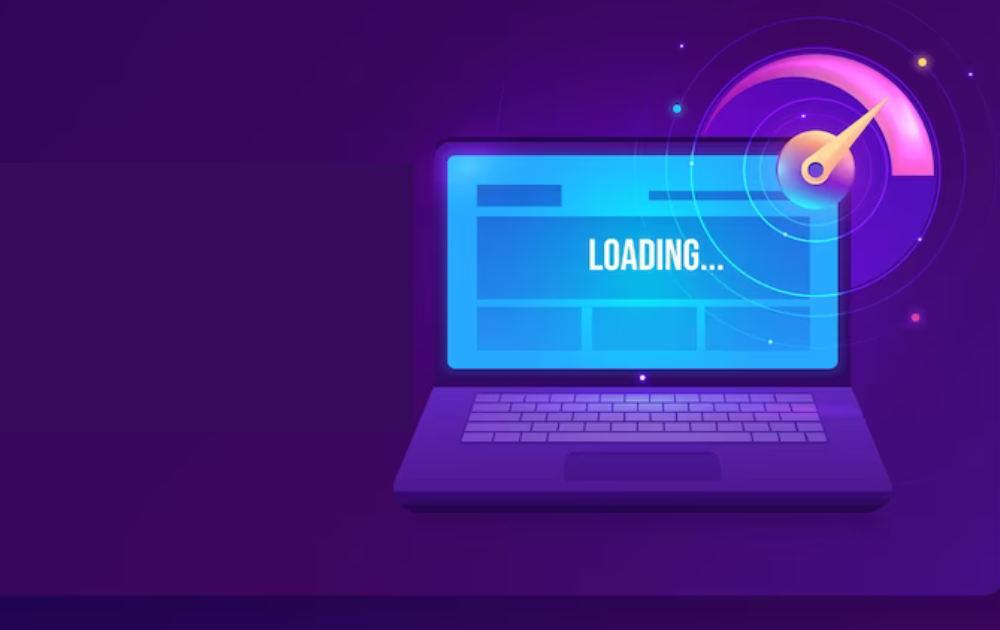
A. Explanation of the strain caused by excessive multitasking or running heavy applications:
Overloading your gaming laptop with too many tasks or running resource-intensive applications simultaneously can put excessive strain on its hardware components. This strain can lead to increased heat generation, reduced system stability, and accelerated wear and tear on critical components such as the CPU, GPU, and RAM.
Multitasking, such as running multiple demanding programs or browser tabs simultaneously while gaming, can consume system resources and hinder overall performance. Similarly, running games at maximum settings or pushing hardware beyond its capabilities can lead to overheating and potential damage to internal components.
B. Strategies for optimizing system usage:
- Prioritize tasks: Focus on one task at a time and avoid running unnecessary programs or processes in the background while gaming. Close unused applications and browser tabs to free up system resources and minimize strain on the hardware.
- Monitor system performance: Use built-in system monitoring tools or third-party software to track CPU, GPU, and RAM usage during gaming sessions. Keep an eye on temperatures and system resource utilization to identify any potential bottlenecks or issues.
- Adjust in-game settings: Optimize graphics settings in games to strike a balance between visual quality and performance. Lowering graphical settings such as resolution, texture quality, and anti-aliasing can reduce the workload on the GPU and improve frame rates without sacrificing gameplay experience.
- Limit background processes: Disable unnecessary startup programs and background processes to free up system resources and improve overall performance. Use task manager or system optimization utilities to identify and disable resource-hungry applications running in the background.
- Upgrade hardware if necessary: If your gaming laptop struggles to handle modern games or demanding applications, consider upgrading hardware components such as the CPU, GPU, or RAM to improve performance and longevity. Upgrading to faster storage solutions such as SSDs can also enhance system responsiveness and reduce load times.
By avoiding overloading the system and implementing these optimization strategies, maximizing the gaming laptop lifespan ensures uninterrupted performance and stability throughout gaming sessions. Prioritizing system health and resource management is key to maximizing the longevity of your gaming laptop and preserving its performance over time.
Tip 5: Update Drivers and Software Regularly
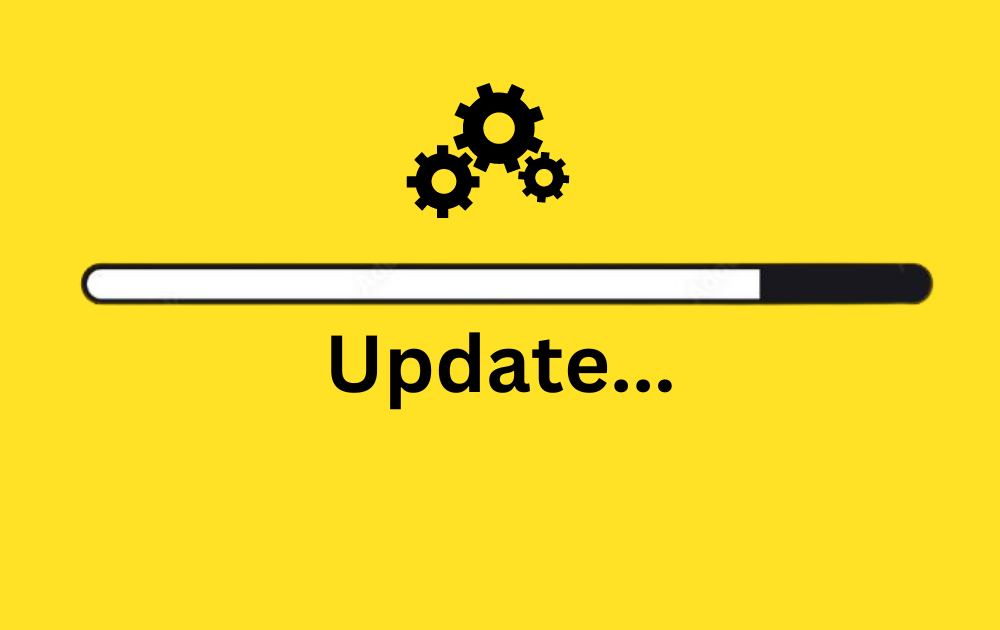
A. Importance of keeping drivers and software up to date:
Regularly updating drivers and software is crucial for maintaining optimal performance, stability, and security on your gaming laptop. Drivers serve as communication channels between hardware components and the operating system, ensuring compatibility and proper functionality. Software updates, including operating system patches and application updates, often contain bug fixes, performance enhancements, and security patches that can improve overall system reliability and performance.
Outdated drivers and software may lead to compatibility issues, performance degradation, and security vulnerabilities, potentially compromising the stability and security of your gaming laptop. By staying up to date with the latest driver and software updates, you can ensure that your laptop remains stable, secure, and capable of delivering the best possible gaming experience.
B. How to perform updates safely and efficiently:
- Use manufacturer’s official websites: Visit the official websites of your gaming laptop’s manufacturer and hardware component manufacturers to download and install the latest driver updates. Manufacturers often release updated drivers to address compatibility issues, improve performance, and fix known bugs or issues.
- Use automatic update utilities: Many gaming laptops come with built-in utilities or software applications that can automatically check for and install driver updates. Whenever feasible, activate automatic updates to keep your drivers current, eliminating the need for manual intervention.
- Update software applications: In addition to drivers, regularly update software applications such as games, antivirus programs, and productivity tools to ensure compatibility, performance, and security. Most applications include built-in update mechanisms or can be updated through app stores or software repositories.
- Create system restore points: Before performing driver or software updates, create a system restore point to allow for easy rollback in case of compatibility issues or system instability. System restore points can help mitigate the risk of potential issues caused by driver or software updates.
- Verify driver updates: After installing driver updates, verify their installation and functionality by checking device manager or using diagnostic tools to ensure that all hardware components are recognized and functioning properly.
Ensuring optimal performance, stability, and security of your gaming laptop while extending its gaming laptop lifespan through regular updates of drivers and software. Stay proactive in checking for updates and implementing them in a timely manner to keep your gaming laptop running smoothly and efficiently.
Tip 6: Practice Safe Charging Habits

A. Avoiding overcharging and undercharging:
Safe charging habits are essential for prolonging the lifespan of your gaming laptop’s battery. Overcharging, where the battery remains connected to the charger even when fully charged, can lead to excessive heat generation and accelerate battery degradation over time. On the other hand, undercharging, where the battery is frequently drained to very low levels, can also damage the battery and reduce its lifespan.
B. Tips for prolonging battery lifespan:
- Unplug the charger when fully charged: Once your gaming laptop’s battery reaches full charge, unplug the charger to prevent overcharging. Most modern laptops are equipped with built-in mechanisms to prevent overcharging, but it’s still a good practice to disconnect the charger to minimize battery stress.
- Avoid leaving the laptop plugged in for extended periods: While it’s convenient to leave your gaming laptop plugged in all the time, doing so can lead to overcharging and reduce battery lifespan. Whenever possible, use your laptop on battery power and only plug it in when necessary.
- Calibrate the battery periodically: Periodically calibrating your gaming laptop’s battery can help ensure accurate battery life estimates and prolong battery lifespan. To calibrate the battery, fully charge it, then discharge it completely before recharging it to full capacity.
- Store the laptop properly when not in use: If you’re not planning to use your gaming laptop for an extended period, store it in a cool, dry place with a partial charge (around 50-60% capacity). Avoid storing the laptop with a fully charged or fully depleted battery, as both extremes can shorten battery lifespan.
- Use power-saving features: Take advantage of power-saving features and settings on your gaming laptop to reduce power consumption and extend battery life. Lowering screen brightness, disabling unnecessary background processes, and enabling power-saving modes can help conserve battery power during gaming sessions.
Implementing safe charging practices and adhering to these guidelines can extend the gaming laptop lifespan, guaranteeing consistent performance. Proper battery management is essential for maximizing battery lifespan and maintaining overall system health, allowing you to enjoy extended gaming sessions without worrying about battery issues.
Tip 7: Handle with Care

A. Importance of proper handling and transportation:
Proper handling and transportation of your gaming laptop are essential for preventing physical damage and prolonging its lifespan. Gaming laptops are delicate electronic devices that can be easily damaged if mishandled or dropped. By taking care to handle your laptop with caution and using appropriate carrying methods, you can avoid accidents and ensure that your laptop remains in good condition for years to come.
B. Recommendations for protective accessories:
- Use a padded laptop bag or backpack: Invest in a high-quality laptop bag or backpack with padded compartments to protect your gaming laptop during transportation. Look for bags specifically designed for gaming laptops, as they often feature additional padding and compartments to keep your laptop secure.
- Use a laptop sleeve or case: For added protection, consider using a laptop sleeve or case to shield your gaming laptop from scratches, bumps, and minor impacts. Sleeves and cases are available in various materials and designs, allowing you to choose the one that best suits your needs and preferences.
- Avoid carrying the laptop by its screen: Avoid lifting or carrying your gaming laptop by its screen, as this can put strain on the hinges and potentially damage the display. Instead, always carry the laptop by its base or use a carrying case with handles.
- Be mindful of temperature and humidity: Avoid exposing your gaming laptop to extreme temperatures or humidity levels, as these can damage sensitive electronic components and affect performance. When transporting your laptop, avoid leaving it in hot cars or exposing it to direct sunlight for prolonged periods.
- Clean the laptop regularly: Regularly clean your gaming laptop to remove dust, dirt, and debris that can accumulate on the exterior surfaces. Use a soft, lint-free cloth to wipe down the keyboard, touchpad, and other surfaces, and avoid using harsh chemicals or abrasive cleaners that could damage the finish.
Carefully handling your gaming laptop and utilizing protective accessories during transport can mitigate physical damage, ultimately extending its gaming laptop lifespan. Taking simple precautions such as using a padded laptop bag, avoiding carrying the laptop by its screen, and cleaning it regularly can help keep your gaming laptop in top condition and ensure that it continues to provide reliable performance for years to come.
Tip 8: Monitor and Manage Temperatures

A. Utilizing software tools for temperature monitoring:
Monitoring the temperature of your gaming laptop’s hardware components is crucial for preventing overheating and prolonging its lifespan. Fortunately, there are several software tools available that allow you to monitor temperatures in real-time and identify potential issues before they escalate.
- HWMonitor: HWMonitor is a popular hardware monitoring tool that provides real-time temperature readings for your CPU, GPU, motherboard, and other hardware components. It also displays voltage, fan speed, and other relevant information to help you keep track of your laptop’s performance and temperature levels.
- SpeedFan: SpeedFan is another handy tool for monitoring temperatures and controlling fan speeds on your gaming laptop. It allows you to adjust fan speeds manually or set automatic fan curves based on temperature thresholds, ensuring optimal cooling performance under varying workloads.
- MSI Afterburner: While primarily designed for overclocking graphics cards, MSI Afterburner also includes temperature monitoring features that allow you to keep an eye on your GPU temperature during gaming sessions. You can set custom fan profiles and temperature limits to prevent overheating and maintain stable performance.
B. Taking necessary precautions to prevent overheating:
- Ensure proper ventilation: Keep your gaming laptop’s air vents and cooling fans clear of dust and debris to ensure optimal airflow and prevent overheating. Use compressed air or a soft brush to clean out any accumulated dust regularly.
- Use a laptop cooling pad: Investing in a laptop cooling pad with built-in fans can help improve airflow and dissipate heat more effectively, especially during extended gaming sessions. Place the cooling pad under your laptop to provide additional cooling and prevent overheating.
- Avoid blocking airflow: When using your gaming laptop, avoid placing it on soft surfaces such as beds or couches, as this can obstruct airflow and cause overheating. Instead, use a hard, flat surface such as a desk or table to ensure adequate ventilation.
- Adjust graphics settings: Lowering graphics settings in games can reduce the workload on your GPU and help prevent overheating during gaming sessions. Try out various graphics settings to achieve the perfect balance of visual quality and performance.
- Monitor temperatures regularly: Keep an eye on your gaming laptop’s temperature readings using software monitoring tools and take action if temperatures exceed safe levels. If necessary, take breaks during gaming sessions to allow your laptop to cool down and prevent overheating.
Effectively managing temperatures ensures optimal performance and extends the gaming laptop lifespan by preventing overheating. Utilize software tools for temperature monitoring, ensure proper ventilation, and take necessary precautions to keep your laptop running cool and stable during gaming sessions.
Tip 9: Optimize Settings for Performance and Battery Life
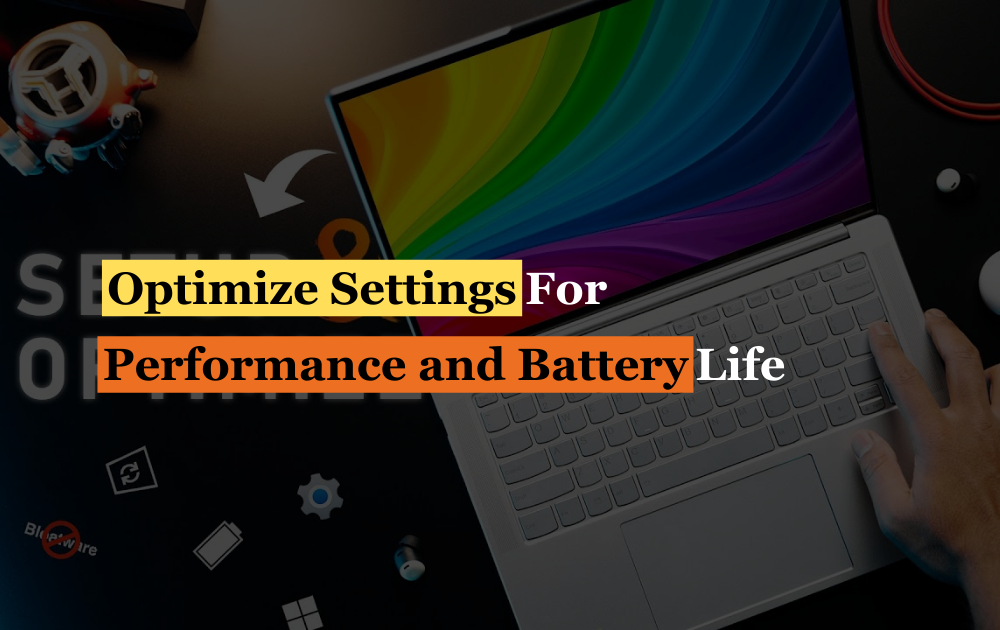
A. Adjusting in-game settings for optimal performance:
- Resolution: Lowering the resolution can significantly improve gaming performance by reducing the number of pixels your GPU needs to render. Try out various resolutions to achieve the optimal balance between visual quality and performance.
- Graphics quality settings: Adjusting graphics settings such as texture quality, shadow quality, and anti-aliasing can have a significant impact on gaming performance. Lowering these settings can improve frame rates and reduce strain on your GPU.
- V-Sync and frame rate caps: Enabling V-Sync or setting a frame rate cap can help prevent screen tearing and reduce GPU load during gaming. Limiting the maximum frame rate can also help maintain stable performance without overworking your hardware.
- Disable unnecessary features: Some games come with additional features or effects that can impact performance without adding much to the visual experience. Disable features such as motion blur, depth of field, and ambient occlusion to improve performance without sacrificing visual quality.
B. Balancing performance and battery life for longevity:
- Power-saving modes: Most gaming laptops come with power-saving modes or battery optimization features that allow you to adjust system settings to maximize battery life. Enable power-saving modes when using your laptop on battery power to reduce power consumption and extend battery life.
- Adjust brightness settings: Lowering the screen brightness can help conserve battery power and extend battery life during gaming sessions. Use the laptop’s brightness controls or adjust settings in the operating system to find the optimal brightness level for gaming while on battery power.
- Limit background processes: Close unnecessary applications and background processes to reduce system resource usage and extend battery life. Use task manager or system monitoring tools to identify and close resource-hungry processes that may be running in the background.
- Manage power settings: Customize power settings in the operating system to optimize performance and battery life based on your usage preferences. Adjust settings such as sleep and hibernation timers, screen timeouts, and CPU power management to maximize battery longevity.
Maximize your gaming laptop lifespan by adjusting performance settings and optimizing battery usage. Find the perfect balance between visuals and efficiency for prolonged gaming sessions.
Tip 10: Consider Professional Maintenance

A. Knowing when to seek professional assistance:
- Persistent hardware issues: If your gaming laptop is experiencing persistent hardware issues such as overheating, system crashes, or hardware failures despite your best efforts to address them, it may be time to seek professional assistance. Professional technicians can diagnose and repair hardware problems more effectively, ensuring that your laptop remains in good working condition.
- Warranty coverage: If your gaming laptop is still under warranty, consider seeking professional maintenance from authorized service centers or technicians recommended by the manufacturer. Warranty coverage may include repairs and replacements for defective components, helping you avoid out-of-pocket expenses for repairs.
B. Benefits of professional maintenance services:
- Expert diagnosis and repair: Professional technicians have the knowledge, experience, and specialized tools required to diagnose and repair hardware issues accurately and efficiently. They can identify underlying problems that may be causing performance issues or hardware failures and recommend appropriate solutions.
- Genuine replacement parts: Authorized service centers and technicians typically use genuine replacement parts sourced directly from the manufacturer, ensuring compatibility and reliability. Genuine parts may cost more than third-party alternatives, but they offer superior quality and performance, helping prolong the lifespan of your gaming laptop.
- Warranty protection: Seeking professional maintenance from authorized service centers ensures that your gaming laptop remains covered under warranty for any repairs or replacements performed. This provides peace of mind knowing that you’re protected against unexpected expenses for hardware repairs during the warranty period.
- Preventive maintenance: In addition to addressing existing hardware issues, professional technicians can also perform preventive maintenance to keep your gaming laptop running smoothly. This may include cleaning internal components, applying thermal paste, and performing system optimizations to improve performance and reliability.
Seeking professional maintenance services is crucial for enhancing the gaming laptop lifespan, ensuring it remains in peak condition. Whether addressing persistent hardware issues, utilizing warranty coverage, or performing preventive maintenance, professional assistance can significantly extend your gaming laptop’s longevity, ensuring uninterrupted gaming enjoyment.
Conclusion:
In conclusion, maximizing the lifespan of your gaming laptop is essential for preserving its performance, reliability, and value over time. By implementing the ten essential tips outlined in this article, including investing in quality hardware, practicing safe charging habits, and considering professional maintenance when needed, you can ensure that your gaming laptop remains a reliable and capable gaming machine for years to come. From proper ventilation and cooling to optimizing settings for performance and battery life, each tip plays a crucial role in prolonging the lifespan of your gaming laptop and ensuring uninterrupted gaming enjoyment. By prioritizing maintenance and care, you can safeguard your investment and continue to enjoy the thrill of gaming on your laptop for many years ahead.
FAQs
1. How long does a gaming laptop last?
Ans: The lifespan of a gaming laptop can vary depending on factors such as usage patterns, quality of components, and maintenance practices. Typically, a properly cared-for gaming laptop can endure for approximately 3 to 5 years before requiring substantial upgrades or replacements.
2. Can I use a gaming laptop for 10 years?
Ans: While it’s technically possible to use a gaming laptop for 10 years or more with proper care and maintenance, it’s unlikely that it will remain capable of running modern games and applications at acceptable performance levels for that long. Hardware advancements and increasing system requirements may necessitate upgrades or replacements within a shorter timeframe.
3. Do gaming laptops have a shorter lifespan?
Ans: Gaming laptops typically have similar lifespans to standard laptops when properly maintained. However, the intensive usage associated with gaming, including prolonged periods of high CPU and GPU utilization, may lead to slightly shorter lifespans compared to laptops used for less demanding tasks.
4. What is the lifespan of an MSI laptop?
Ans: The lifespan of an MSI laptop can vary depending on factors such as model, usage, and maintenance. MSI laptops are known for their quality build and performance, and with proper care, they can last for several years. However, individual experiences may vary.
5. What is the normal lifespan of a laptop?
Ans: The normal lifespan of a laptop is typically around 3 to 5 years with regular use. However, this can vary depending on factors such as usage patterns, quality of components, and maintenance practices. Some laptops may last longer with proper care, while others may require replacements sooner due to wear and tear.
6. What is the lifespan of an ASUS gaming laptop?
Ans: Like other gaming laptops, the lifespan of an ASUS gaming laptop can vary depending on factors such as model, usage, and maintenance. ASUS gaming laptops are known for their durability and performance, and with proper care, they can last for several years.
7. How long do gaming laptops last on battery?
Ans: The battery life of a gaming laptop can vary depending on factors such as usage, battery capacity, and power-saving settings. On average, most gaming laptops can last anywhere from 2 to 6 hours on battery power during light usage such as web browsing or office tasks. However, battery life may be significantly shorter during gaming sessions or other intensive tasks.
8. How often should I clean my gaming laptop?
Ans: It’s recommended to clean your gaming laptop regularly, ideally every few months or whenever you notice dust buildup or reduced performance. However, if you use your laptop in dusty environments or frequently move it around, more frequent cleaning may be necessary.
9. Can I upgrade the hardware components of my gaming laptop?
Ans: In many cases, yes. Depending on the model and design of your gaming laptop, you may be able to upgrade certain hardware components such as the RAM, storage drive, or even the CPU and GPU in some cases. However, it’s essential to check the compatibility and limitations of your laptop before attempting any upgrades.
10. How can I prevent my gaming laptop from overheating during intense gaming sessions?
Ans: Proper ventilation and cooling are crucial for preventing overheating in gaming laptops. Ensure that the vents and air intakes are clear of dust and debris, use a laptop cooling pad to improve airflow, and adjust in-game settings to reduce the workload on your hardware components.
11. Should I leave my gaming laptop plugged in all the time?
Ans: While it’s convenient to leave your gaming laptop plugged in for extended periods, doing so can lead to overcharging and reduce battery lifespan. It’s recommended to use your laptop on battery power whenever possible and only plug it in when necessary to avoid overcharging.
12. How can I find a reliable professional technician for maintenance and repairs?
Ans: Look for authorized service centers or technicians recommended by the manufacturer of your gaming laptop. These professionals have the expertise and resources required to diagnose and repair hardware issues accurately and efficiently. Additionally, check customer reviews and testimonials to ensure the reliability and quality of their services.
